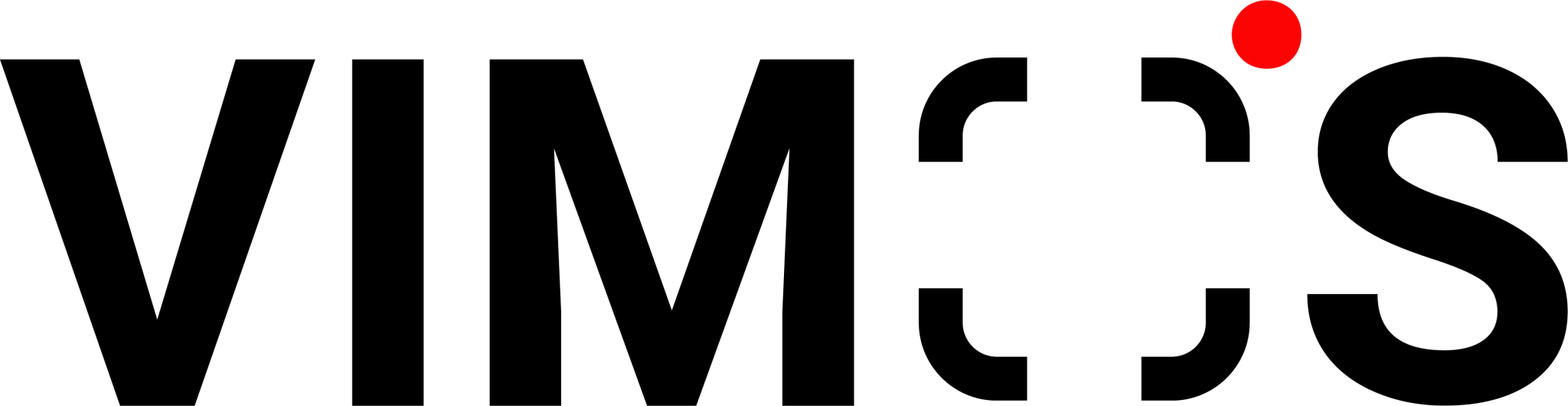What is WhatsApp Broadcast?
WhatsApp broadcast messages, also known as group messages, allow you to send messages to multiple contacts at once. Users can create broadcast lists or groups, then send bulk messages with a single click. The broadcast list is typically a roster of message recipients saved by the user. You can send broadcast messages to this list on a regular basis without having to re-select the same recipients.
To increase interaction between merchants and consumers, many eCommerce businesses use WhatsApp as their primary customer communication channel. This also enables them to manage customer relationships effectively. When delivering a large number of messages via WhatsApp, eCommerce can consider using WhatsApp broadcast. Furthermore, eCommerce can use WhatsApp Broadcast to reach the greatest number of customers in the shortest amount of time.
Further reading: WhatsApp Marketing Goes Mainstream and Engages More Customers
Difference Between WhatsApp Groups and WhatsApp Broadcast
Unlike group chats, the WhatsApp broadcast list is a one-to-many communication channel. While both work for promotion, the results are vastly different.
The broadcast group or list created by a user in WhatsApp Broadcast is only visible to the user. The recipient of the broadcast message will be unaware that they have joined a broadcast group. When the recipient responds to the message, the conversation will continue in a personal chat room rather than in a group chat. As a result, only messages sent by the user will be delivered to the broadcast group. Furthermore, the messages sent by the other party will not be received.
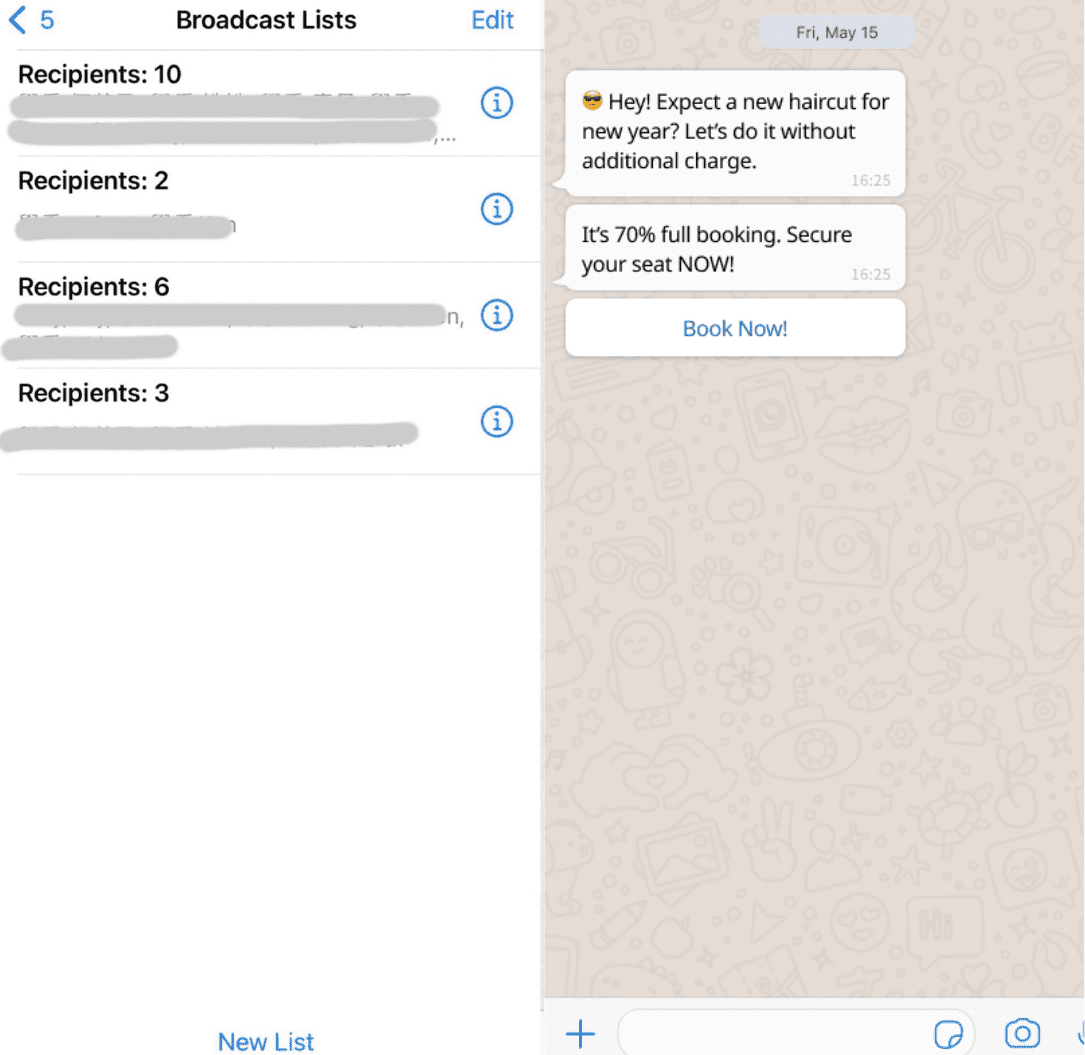
A WhatsApp group is a conversation in which multiple people participate. People in the group can see everyone’s contact information and freely engage in discussions. For the salesperson, this type of conversation can be confusing and difficult to organize. WhatsApp groups, however, now have a new feature that allows only administrators to send messages to entire groups. One of the functions of groups is to provide users with important announcements and information. While other members of the group cannot respond, which is convenient for parents and teachers, community events, and non-profit organizations. This new feature gives administrators of such groups better tools.
Using Broadcast List on WhatsApp Business or Personal Accounts
WhatsApp broadcast is ideal for sending private messages to contacts and customers if you do not want them to be aware that you are sending the same message to a large number of contacts. Whatsapp broadcast is also perfect for marketing, where the broadcast list can be leveraged to deliver promotional messages in bulk
The procedures of creating a broadcast list and messages on various types of mobile phones slightly differ. Users may create a broadcast list on iPhone and Android phones by following the steps below.
(1) Sending broadcast messages on iPhone
- Open Whatsapp on your iPhone and tap Chats.
- Click Broadcast Lists at the top of the Chats page.
- At the bottom of the Broadcast Lists page, click New List.
- Tap the contacts you want to add to the Broadcast List on the next page. Make sure to include more than one contact. When done, click the Create button in the upper right corner.
- Return to the Chats page and select Broadcast Lists.
- On the next page, click the “i” symbol to the right of the newly created Broadcast list. Enter the new name of the Broadcast List.
- Revert back to the page that outlines all of your Broadcast Lists and select the newly created one. Type your message and send it to the Broadcast List contacts.
(2) Android phone sends information through Broadcast List
- Open the Whatsapp Chats page and then click the Settings (3 vertical dots) button in the upper left corner. Then, in the drop-down menu, select New Broadcast.
- Select all of the contacts you want to add to the Broadcast List on the next page. Choose at least one contact. Afterward, click the green tick to add it to the Broadcast List.
- Enter your message on the next Chats page and send it.
Requirements for Broadcasting via WhatsApp Business
The Broadcast List feature enables you to send a message or media to multiple contacts at the same time. While the free WhatsApp broadcast feature is convenient and easy to use, the WhatsApp Business version has specific requirements. The said requirements are as follows.
- All contacts on the Broadcast list must have saved the sender’s number on their phones. Otherwise, they will not receive the business’ broadcast
- Each Broadcast list is only limited to 256 contacts per broadcast.
- Users can send unlimited broadcasts, but. it is not possible to deliver personalized information to each contact, such as including their names in the message.
Further reading: WhatsApp Business Regulations on Broadcast Messages
Use VIMOS for WhatsApp API Broadcast
Since WhatsApp Business has many limitations in sending broadcasts, many online retailers will consider using the API version. This will allow them to send broadcasts to more contacts who do not store brand or company phone numbers.
You may know 100-200 customers for a well-run local/small business using the WhatsApp Business App. Most of them have your WhatsApp Business number in their contacts so they can receive your broadcast messages.
However, for mature medium-sized or large enterprises with more than 200 customers, WhatsApp broadcasts via the regular WhatsApp Business app may not be sufficient. To improve communication with customers, upgrading to WhatsApp Business API can be your solution
Still exploring what you can do with WhatsApp Business API? Book a consultation session with VIMOS now! Our team can help you apply for WhatsApp Business API and gain access to the following API broadcast privileges:
(1) Contacts won’t have to save your business’s number to receive a broadcast
To create a WhatsApp broadcast list, go to the relevant contact tab or import new contacts. With a single click, you can send personalized promotional messages to your target audience. Send bulk broadcast messages via WhatsApp and use different tags to organize and categorize your customer conversations.
(2) Send Broadcast to at least 1000 contacts per day
A WhatsApp Business API account can normally engage with at least 1,000 different customer conversations per day. The system will automatically advance you to a higher level based on the quantity and quality of messages you deliver. This allows you to send messages to more contacts.
(3) Don’t worry about being banned
To ensure an excellent user experience, the WhatsApp API only accepts approved template messages and businesses to start chat conversations with customers. Since the template message must first be approved by WhatsApp, official certification lowers the risk of being banned. In addition, there is no need to be concerned about violating WhatsApp regulations.
(4) Support multiple logins to reply to customers
Upgrade to WhatsApp API so you no longer have to reply to a single salesperson to respond to customer messages. To improve efficiency, API allows multiple members to handle inquiries at the same time. The content of conversations is backed up in the cloud in real-time. You can access the conversations at any time by logging in to the VIMOS platform, which is convenient for team management.
(5) Send personalized messages via template messages (using variables {{1}} {{2}})
After connecting to the WhatsApp Business API, you can set up various Template Messages to initiate conversations with guests. Template messages support images, buttons, and a variety of file types. To answer frequently asked questions, you can use the Keyword Autoreply feature to automatically respond using template messages. Businesses may include a button in the message so that the customer can directly click to initiate the “automatic reply”. You can finish the automatic inquiry process and sell via dialogue.
eCommerce can use the variable format ({{1}} or {{2}}), as shown in the figure below. Use the content in brackets as a variable to facilitate reading data or manual changes in daily use. Aside from various campaigns, there are also different promotional offers. You can also add up to three quick reply buttons or a URL link. This allows the recipient to proceed to the website and purchase the desired product.
Further reading: How WhatsApp Chat Links Can Save Your Time and Enhance Ad Performance
Create your WhatsApp Broadcast on VIMOS!
To send WhatsApp broadcast messages to your contact list, you must first create a VIMOS account. Here is a simple demo of how VIMOS users can send broadcast messages on WhatsApp!
Set up a new broadcast
- Navigate to the [Broadcast] tab on the VIMOS Dashboard. The interface displays the broadcast name, time, number of successes, failures, people who have read, replies, and operations.
- Click the [New Broadcast] button in the upper right corner.
- Add a broadcast name, select a template, and send a channel and contact group to send to. Then, select the date and time to send the message.
- Click [OK] to complete the broadcast setting. The new broadcast information appears. After reviewing the information, click [Submit]. The broadcast will be sent to the contact group at the time you specified.
- Go back to the broadcast interface and check the broadcast status.
Broadcast information generation status:
Drive customer interaction faster through WhatsApp Broadcast! Know more tips and begin your path to success by scheduling a VIMOS Product Demo today. The 7-day free trial is on us, and you can also enjoy a 20% discount when you choose the annual plan!