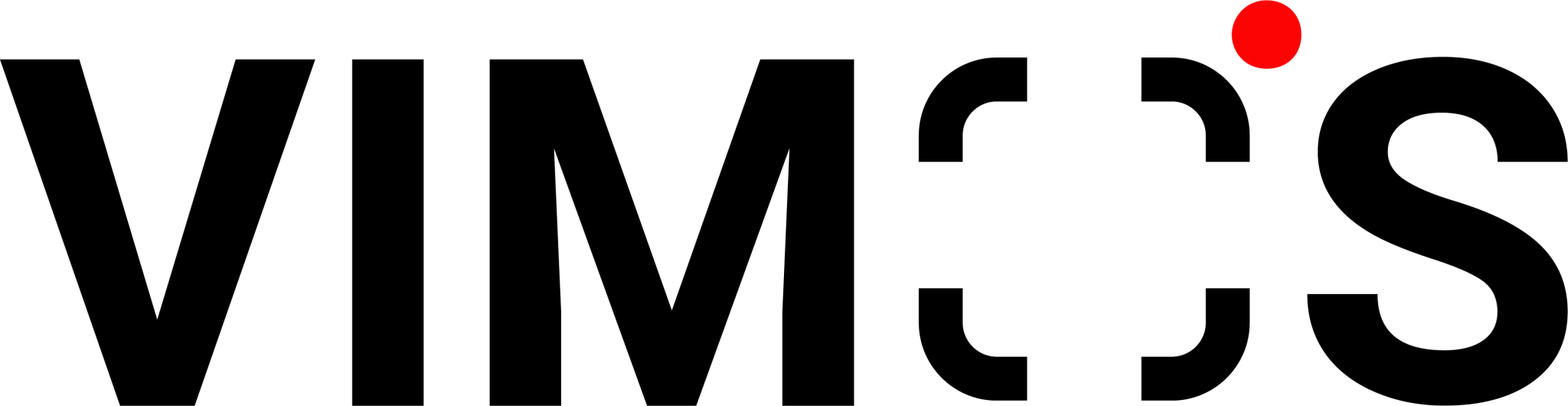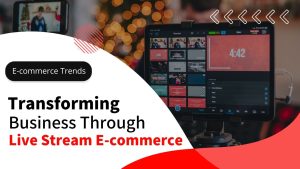If you’re overwhelmed with handling numerous customer inquiries daily, don’t miss this tutorial on auto-reply. By upgrading your WhatsApp account to WhatsApp Business, you can respond to customers 24/7!
According to data from CRM software HubSpot, two-thirds of consumers only have the patience to wait 10 minutes for a business reply. In a competitive market, businesses should respond as quickly as possible to prevent customer loss.
In this tutorial, we’ll guide you through setting up auto reply in whatsapp business, enabling you to respond instantly even outside business hours. We’ll also include a tutorial on setting up a WhatsApp Chatbot for a more comprehensive auto-reply system, ensuring round-the-clock customer care.
What is a WhatsApp Auto-Reply?
WhatsApp auto-replies are a message feature that lets you create automated responses. They’re useful for handling large volumes of incoming messages. You can also use it to send away messages and reassure customers even after business hours.
How to Activate WhatsApp Auto-Reply?
Businesses can activate the WhatsApp auto-reply feature through two channels:
WhatsApp Business App – An official app designed for SMEs, available for free download on the App Store or PlayStore. It differs from the standard WhatsApp by providing tools for managing product catalogs and quick message replies.
WhatsApp Business API – Designed for enterprises, this interface offers advanced features like chatbots, mass broadcasting, team management, CRM, and keyword auto-replies. It’s not directly downloadable and requires acquisition from third-party providers or custom development.
Extended Reading: eCommerce Trends in 2024: 3 Benefits of WhatsApp Business to Boost Your eCommerce Sales
How to Set Up Auto-Reply in WhatsApp Business?
WhatsApp Business offers two types of auto-replies: ‘Away Message’ and ‘Welcome Message’.
Welcome Message
Similar to being greeted in a physical store, you can instantly send welcome messages to online customers, enhancing brand warmth.
- Go to ‘Settings’ > ‘Business Tools’
- Click ‘Greeting Message’.
- Activate ‘Send Greeting Message’
- Edit the default message, then save.
When you write a greeting message, you want to highlight what this WhatsApp account can do for your customers and why they should care. This way, you can establish a clear purpose and identity for your WhatsApp Business account and brand and help your customers get to know you better. Also, keep your greeting message short and sweet, and spice it up with emojis, links, or other elements to make it more engaging.
- Tap on “Send to”, and choose who will receive your greeting message:
- Everyone
- Exclude my contacts: Anyone who is not in your contacts list will get your greeting message Everyone except…:
- Everyone except the contacts you select will get your greeting message
- Only send to…: Only the contacts you select will get your greeting message
Away Message
Even if your customer service has fixed working hours, many customers will still send inquiries during non-working hours. How should merchants provide immediate care to customers and avoid customer loss at this time? Away messages can replace customer service and send messages during non-working or busy hours.
After setting up the away message, it can notify customers that it is non-working hours and encourage them to interact with you again, leaving a better impression in the customers’ minds.
- Go to “Settings” (iPhone users) or click “More Options” (Android users), click “Business Tools”.
- Click “Offline Auto Reply Message” (Away Message).
- Turn on “Send Offline Auto Reply Message” (Send Away Message).
- Edit the away message content: Click the message at the bottom of the page to start editing your exclusive offline message. After completion, click “OK”.
- Choose the time to send the away message. Merchants have three options:
- Always Send: If you will not be able to reply to messages for a long time (such as taking a long vacation), we recommend choosing this option
- Outside of Business hours: Only messages received during non-working hours will trigger this auto-reply
- Custom Schedule: If you only want to trigger offline auto-reply at a specified time, you can also choose this option
*To choose non-business hours, merchants need to set business hours in the “Business Profile” first.
- Choose the recipient
The last step is to choose the recipient of the away message. Merchants have four options:
- Everyone: Anyone who sends a message to your
- WhatsApp Business within a specified time will receive an offline auto-reply
- Exclude my contacts: Send offline auto-replies to phone numbers that are not in the contact list Everyone except…:
- Send to everyone except the selected recipients Only send to…: Only send to specified contacts.
Note: The away auto-reply can only be successfully sent when the merchant’s WhatsApp Business has an internet connection.
WhatsApp Business Auto Reply Limitations
Although WhatsApp Business greeting messages and offline messages can send instant replies to customers, as a free tool, it will always have some limitations, such as:
- Narrow usage scenarios, can only inform customers of the merchant’s reply time and greeting message.
- Cannot automatically answer customer’s product or service questions, still need human customer service to reply one by one.
- Cannot send corresponding reply messages according to different situations.
- Because WhatsApp Business is a free and open download application, consumers can hardly verify the business qualifications of the other party, and the merchant’s credibility is low.
- Cannot help merchants achieve sales or marketing results.
- Only supports one person login.
If WhatsApp Business’s auto-reply does not meet your business needs, you might consider opening WhatsApp Business API, using WhatsApp Chatbot to set up more flexible and comprehensive auto-replies, and reduce customer service burden.set up more flexible and comprehensive auto replies, and reduce customer service burden.
WhatsApp Chatbot Keyword Auto Reply: Answer Customer Inquiries 24/7 WhatsApp Chatbot
WhatsApp Chatbot is an automated conversation platform that relies on built-in data or AI. It can simulate real human interaction and support human customer service or sales to answer common questions related to business 24/7. Merchants only need to use the keyword auto reply in whatsapp function to write template reply messages for different queries, and set the query keywords to trigger messages, and they can achieve the auto reply effect!
Extended reading: 3 Ways WhatsApp Chatbot Makes Marketing and Customer Service Easier
In addition, VIMOS’s WhatsApp Chatbot also supports attachments, pictures, videos, action buttons, personalized data (such as customer name, phone number, etc.), greatly enhancing the shopping experience.
What are the Benefits of WhatsApp Chatbot?
- Provide automated sales and customer service support.
- Reply faster than manual, improve customer satisfaction.
- Can handle multiple customers at the same time.
- Can answer more complex queries.
- Save the cost of human customer service.
In addition to keyword auto reply, opening WhatsApp Business API can also bring you advanced features such as multi-person login, tag classification, customer relationship management (CRM), team allocation, broadcast mass sending, etc., to help you achieve more accurate marketing and sales results!
Read more: 6 WhatsApp Business API Features brands can’t miss out on!
How to set up WhatsApp keyword auto reply in VIMOS?
- On the VIMOS dashboard, navigate to the [ Automation Rules ] tab. The content displayed on the interface are: Status, Name, Reply, Trigger Keywords, Reply Condition, Auto-reply Message Content, Last Updated, Edit.

- Click the [ Add Auto Reply ] button in the upper right corner.
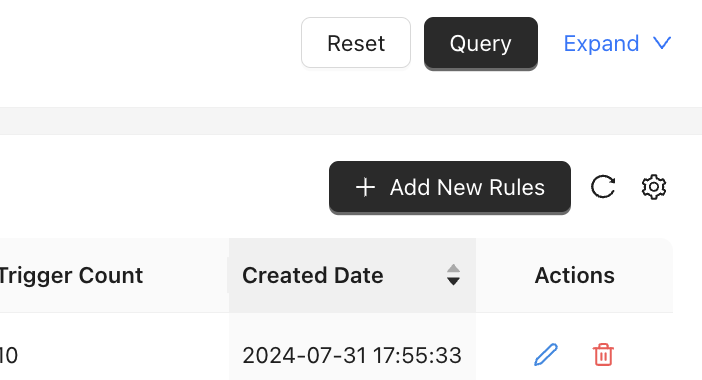
- Fill in the commonly used keywords in the customer query in the “Keyword” column.
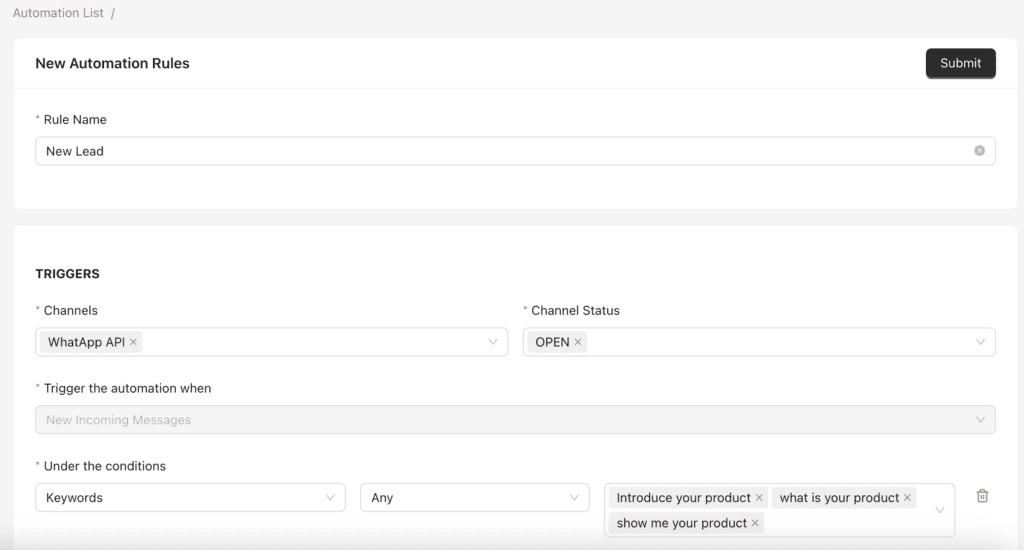
- Fill in the name of the reply template, choose the reply method, enter the trigger keywords and trigger conditions.
- Auto tagging
- Auto Reply
- Assign chats to teammates
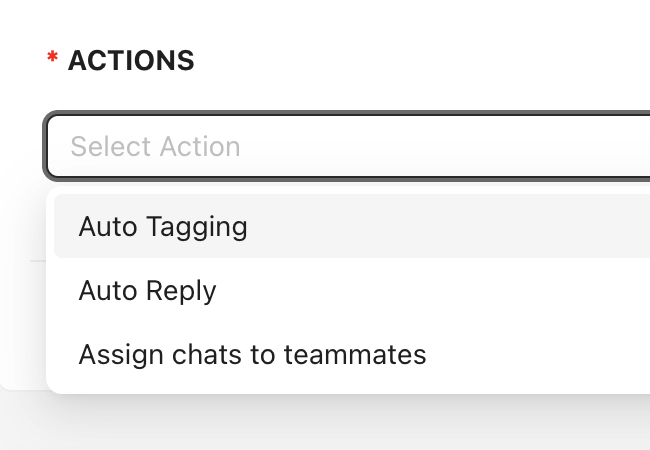
Auto reply status and conditions
Auto reply condition
- After determining the content of the auto reply message, you can choose the condition of the auto reply.
- Any: As long as the customer enters any keyword, they can get an auto reply.
- All: Customers need to enter all keywords to get an auto reply.
For example: The keyword is HOW,ARE,YOU. If the condition is set to [Any], customers can reply HOW/ARE/YOU to get a reply. If the condition is set to [ALL], customers must reply HOW ARE YOU to get a reply.
After saving all the settings, don’t forget to turn on the status to Enabled to trigger the auto reply.
Auto reply status
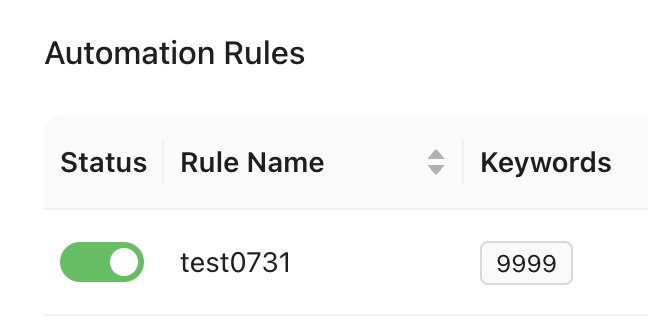
VIMOS is an official authorized partner of WhatsApp Business API, dedicated to providing reliable and comprehensive WhatsApp customer service and marketing solutions for SMEs. To help enterprises obtain more benefits through WhatsApp and conversational marketing, our team has created a series of customer management, automated dialogue, and re-marketing solutions, providing you with intimate and personalized business strategies.
Read more: Leveraging Conversational Marketing via Chatbots in 4 Easy Steps
Want to know more about VIMOS’s features and solutions? Make an appointment with us for a 15-minute online demo and consultation, and explore the potential of WhatsApp Business API!
WhatsApp Auto Reply FAQs
How do I set an automatic reply in WhatsApp?
To set an automatic reply in WhatsApp Business, go to ‘Settings’ > ‘Business Tools’ > ‘Greeting Message’ or ‘Away Message.’ Activate the desired message and customize the content. This will enable your WhatsApp to send automatic replies during specific times or when certain conditions are met.
What is an auto reply on WhatsApp?
An auto reply on WhatsApp is a pre-set message that automatically responds to incoming messages when you are unavailable. This feature helps businesses maintain communication with customers outside of business hours or during busy periods.
How can I send automatic messages on WhatsApp?
To send automatic messages on WhatsApp, use the WhatsApp Business app or API. In the app, go to ‘Settings’ > ‘Business Tools’ > ‘Greeting Message’ or ‘Away Message.’ For advanced features, the WhatsApp Business API allows automated responses based on triggers and conditions.
What are some examples of WhatsApp auto reply messages?
Examples of WhatsApp auto reply messages include greeting messages like “Thank you for reaching out! We will get back to you shortly,” or away messages like “Our office is currently closed. We will respond during business hours.” These messages can be customized to fit your business needs.
Can I use WhatsApp Business for automated responses?
Yes, WhatsApp Business allows for automated responses through its auto-reply feature. You can set up greeting messages and away messages to ensure that customers receive immediate responses even when you are not available.
How do I create an away message for business on WhatsApp?
To create an away message on WhatsApp Business, go to ‘Settings’ > ‘Business Tools’ > ‘Away Message.’ Turn on the ‘Send Away Message’ option and customize your message. You can schedule the message to be sent during non-working hours or specific times.
What are the benefits of using automated messages on WhatsApp for business?
Automated messages on WhatsApp help improve customer service by providing instant responses, save time by answering frequently asked questions automatically, and enhance customer engagement by keeping communication continuous even outside business hours.