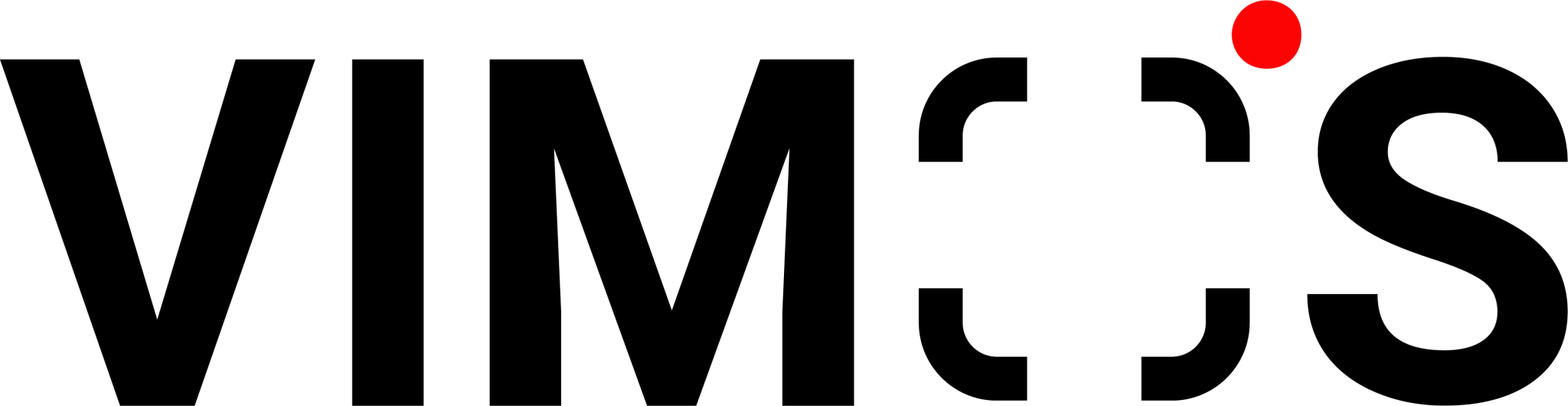WhatsApp is a widely utilized messaging app that people use for more than just connecting with their loved ones. Correspondingly, a lot of small to medium-sized businesses rely on it to communicate with customers. Therefore, business owners must frequently back up the conversation data included therein to prevent losing customer data. Looking to upgrade to WhatsApp Business API and grow your business? The first step is to deactivate the WhatsApp Personal or Business account linked to the original phone number. To prevent losing crucial data during the upgrade, creating a backup is necessary.
You can learn how to back up your WhatsApp chat history in this article. This is beneficial to anyone who uses WhatsApp, whether they wish to perform daily backups or upgrade to a WhatsApp Business API account.
Further reading: WhatsApp Marketing Goes Mainstream and Engages More Customers
[1] WhatsApp Personal / Business Users
Everyone should create daily WhatsApp backups. To avoid losing vital customer data, regardless of whether they plan to switch to WhatsApp Business API or not. Learn how to back up your iPhone and Android phone using the instructions below.
Backup WhatsApp Data to iCloud (for iPhone)
WhatsApp Business data, like the personal version, can be linked to an iCloud account. However, keep in mind that iCloud only provides 5 GB of free storage. If your chat exceeds 5GB, you will need to pay extra for additional iCloud storage for backups. Here are the simple steps to backup WhatsApp Business to iCloud:
- Open WhatsApp on your iPhone and tap the settings icon in the bottom panel to access the settings menu.
- Select Chat > Chat Backup, and ensure that your iCloud account is linked to WhatsApp.
- Click the green “BACK UP” button to perform an instant backup. Then, select “Auto Backup” to schedule a daily or weekly automatic operation.
Restore iPhone WhatsApp Backup
Simply reinstall the WhatsApp app on your new device to restore your data after backing it up to your iPhone. Open WhatsApp directly once the iPhone is connected to the iCloud account used for the prior backup. To set up the account, enter the original mobile phone number. Afterward, WhatsApp will automatically detect the backup for you to restore.
Back up WhatsApp Data to Google Drive (For Android)
Android users can simply back up their chats by connecting WhatsApp to Google Drive. Backups can be scheduled for daily or weekly intervals or done immediately. To backup WhatsApp to Google Drive, follow these easy steps:
- Open WhatsApp Business on your Android device, then tap the three dots in the top-right corner to access the settings.
- Choose Chat > Chat Backup, go to “Google Drive Settings,” then sign in with your Google account.
- To immediately back up, click the green “BACK UP” button. Choose a backup schedule, whether or not you want videos in the backup file, etc.
Restore Android WhatsApp backup
Reinstall WhatsApp on your new device first, then restore an earlier backup of WhatsApp chats. After activation, input the phone number linked to your WhatsApp account. Additionally, you should sync your device with the Google account that contains the backup. WhatsApp will immediately detect the existing WhatsApp Business backup and allow you to restore it to your Android device again.
Further reading: WhatsApp Business Regulations on Broadcast Messages
[2] WhatsApp Business API Users
Want to upgrade to the WhatsApp Business API yet is unsure of how to export previous chat history? With this free Google Chrome plugin, backing up is simple!
Backup WhatsApp Business API Conversation History Using Chrome Plugin
- Install the “Backup WhatsApp Chats” Chrome extension from the Google Chrome Web Store or the Microsoft Edge Marketplace.
- Open the web version of Whatsapp on your computer using Google Chrome.
- To connect to WhatsApp, open the mobile app and scan the QR code from your computer.
- Open the “Backup WhatsApp Chats” plugin in the upper right corner of Google Chrome.
- Select the date range you wish to back up and click “Download WhatsApp Chats” to confirm.
- Complete the conversation log download.
The backup of the chat will be kept as a compressed JSON file. This is a programming code file, thus a phone cannot open it directly. It needs to be opened with a text editor or WhatsApp API-connected software such as VIMOS. However, remember not to unzip the file directly on the phone. Not only will the file format change, but the backup’s data will as well!
Further reading: 3 Benefits of WhatsApp Business to Boost Your E-commerce Sales
By following the instructions above, backing up your WhatsApp chat history is simple. You don’t need to be concerned that losing or switching phones will cause you to lose your important customer data. Want to discover WhatsApp marketing techniques so you can do more with less? VIMOS makes it simple to expand WhatsApp functionality!
Expanding WhatsApp functionality with VIMOS
VIMOS, as a third-party WhatsApp Business API application, is not only limited to assisting your account with business authentication. It also features various functions and applications in WhatsApp Business API, which significantly improves the company’s business.
The 4 main functions of WhatsApp with VIMOS are as follows:
1. Chatbot – Respond to customer inquiries quickly with automated messages.
2. Broadcast function – Send multiple messages to customers with ease, and broadcast to specific customer groups efficiently.
3. Simultaneous team usage – Multiple team members can use the same WhatsApp account simultaneously, facilitating labor division and streamlining sales and customer service.
4. Multiperson login and integrated messaging platform– Improve work efficiency by responding to messages from various channels from one platform.
Further reading: How WhatsApp Chat Links Can Save Your Time and Enhance Ad Performance
Improve your online store’s performance immediately and experience the premium features of WhatsApp Business API. Discover more about VIMOS’s features now and seize the chance to try it out for free!